Apparently installing DotNetNuke is quite tricky. I did make a few mistakes which wasted a few minutes. So hopefully this post will save you from hassle.
- Get your Internet Information Server (IIS) up and running
- IIS is by default available on Windows 2000 all version, Windows XP Professional, Windows Server 2003. If you have Windows XP Home Edition, don’t worry. This hack should help to get IIS installed on Windows XP Home Edition. To confirm your installation click this HERE.
- Install .NET Framework 2.0
- Get your .NET Framework 2.0 HERE. The trick is always to get .NET Framework installed after your IIS confirmed up and running. You can’t do it the other way round. For most Windows XP installation, usually .NET Framework is already installed by default. If you happen to have such condition, you need to uninstall your .NET Framework, confirm that your IIS is up and running and then you proceed to install .NET Framework.
- Download DotNetNuke
- Although I recommended .NET Framework 2.0 at step 2, DotNetNuke older version is running on .NET Framework 1.1. So if you haven’t upgrade your .NET Framework to 2.0 and you don’t have intention to do so, download the DotNetNuke version 3.x. Otherwise, download version 4.x. The download page is HERE.
- Setup the Folder
- Extract the archive you download in Step 3. In this example we will assume the installation folder is C:DotNetNuke. Right-click on C:DotNetNuke folder, click Properties. On the General tab, make sure the Read-Only checkbox is not ticked. On the Security tab, add user “ASPNET” and give it Full Control access rights. You might want to add user “IUSER_YOURCOMPUTERNAME” (the IIS guest account) and give it non-Write access rights.
- Setup the Virtual Directory

Open the IIS Management Console. You could do it by Start–Run-type “C:WindowsSystem32inetserviis.msc“-OK, or by Start–Run-type “compmgmt.msc“-OK continued by browsing to the IIS section. Right-click on the Default Web Site, New -> Virtual Directory. A wizard window will show up, click Next. Put DotNetNuke in the Alias text box, click Next. Browse to “C:DotNetNuke”, click Next. Tick Read and Run Scripts only, click Next. Click Finish.
- Install Database
- Although DotNetNuke supports not only MS SQL Database, I have yet to research them. In this opportunity, I will only discuss about MS SQL. Hopefully someday I will have time to test DotNetNuke installation with other type of Databases and report it there. Okay, first you need to download your copy of MS SQL Express Edition. You can downloaded it HERE.
- Setup Database

Open your SQL Server Management Studio (Start -> All Programs -> Microsof SQL Server 2005 -> SQL Server Management Studio). Click Connect. Above Database, Right-click -> New Database. Give the database a name, in this case we will name it MyDNN and click OK.
Go to Security -> Logins. Above Logins, Right-click -> New Login. Type the Login Name –we will call it myDNNuser and then change the radio-button into SQL Server Authentication, and then type the password and confirm it, and then select the Default Database (i.e. MyDNN), and finally click OK.
Go back to the MyDNN Database -> Security -> MyDNNuser -> Right-click -> Properties. Make sure db_owner on the “Schemas owned by this user is ticked”
- Edit Configuration File
- On the folder “C:DotNetNuke” you will find web.config, edit it. If you could not find web.config, rename release.config into web.config. Look for a tag called <connectionStrings>. Inside it, comment the first child tag and uncomment the second one. Make sure you put the correct value in that tag. (i.e. value=”Server=YOUR_ComputerNameSQLEXPRESS; Database=myDNN; uid=myDNNuser; pwd=the_password;”). Do the same on the other tag called <appSettings>
After this you need to point your browser to “http://localhost/DotNetNuke/Install/install.aspx”. The installation should be automatic. Problems? Critics? Suggestions? Just drop your opinion on the comments. 🙂
loading...
About Hardono
Incoming Search
asp.net, dotnetnuke
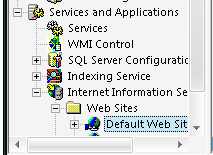
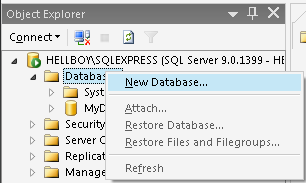

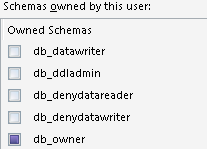


Hi, i try your trick, but when i try to install the dnn, it’s always error. The i.e page always show “The Page Cannot be Found”.. what’s wrong? thx
@Gabriel: What browser are you using? Have you check whether your virtual directory called “DotNetNuke” exists?
I just wanted to let you know this page helped me get DotNetNuke up and running. Thanks!
Thanks for your post…It helped me to quickly install the software. Now I am wondering where to start from.If you log back, give me 1/2 quick link from where I can start from. Meanwhile I will goggle to find some. Oh..I have 3 years of asp.net web application development. but I am trying dotnetnuke for the first time.
Thanks again for your post.
this has really helped me. Thanx and keep up the good work!!!!
Cheers 🙂
Install works but no images, also I have to type default.aspx into url otherwise blank page – any thoughts?
Perhaps you could view the source, and check what is the URL of the images? Then compared it with the physical location of the images.
If still cannot, perhaps it has something to do with the NTFS File Permission?
An example of an image that is not appearing is
src=”/Genkvetch1/Portals/0/easycgi.gif”
This image is present at this location
Genkvetch is in the inetpub/wwwroot and is a virtual directory
everything else seems to be working except for images like this not being visible
Do you able to view the image if you put the full URL in the address bar? E.g. http://localhost/Genkvetch1/Portals/0/easycgi.gif
hi,
Apparently I had downloaded a dnn package that needed to be compiled. I tried again with an “install” package. thought that would work but it didn’t. same problem. Original image doesn’t exist in this package.
I found one that did and typed into address bar
http://localhost/Genkvetch1/Portals/0/logo.gif
Got blank page,-no image,- no error message
Not sure what this means
I am still unable to figure out what is your problem 🙂 Could you put a simple HTML file into Genvkvetch1 folder, and try to see whether it’s loaded or not.
I did as you suggested. Just typed “hello” into word and saved as htm.
put into root of genkvetch1.
I get a blank page. If I type http://localhost/genkvetch1 I get same
blak page. If I type http://localhost/genkvetch1/default.aspx I get
dnn website but without icons and images.
Someone told me about this site and I just had to check it out for myself. Glad I did 🙂
Hi Hardono,
Thanks for the detailed instructions, it’s really excellent, I’ve been struggling with this for a week!!
Sorry if this is really dumb but could I trouble you to show me the exact code changes for the config file please (yes, a novice).
The code below is copied straight from the config files without any changes. Oddly, I have a release.config and web.config do I still need the release file?
<!– Connection String for SQL Server 2000/2005
–>
<!– Connection String for SQL Server 2000/2005 – kept for backwards compatability – legacy modules
–>
Thanks again
Pete
Hi Pete,
I can’t see any of your config files, perhaps you could send to my email address. As for the config file, you only need web.config. The release.config probably is there for example 🙂
Hi Hardono,
Thanks for the reply, sorry, can’t seem to find your email address, would you be able to send it to me?
Thanks
Pete
Hi Pete,
You can send it to hardono@gmail.com
Hi Hardono,
I read on a forum somewhere that I need to have TCP/IP checked on the remote connections configuration, is that correct?
By the way, I’m using SQL Management Studio Express and when I open this program it has a like a login window, presently it is set at “Windows Authentication” and I’m required to enter a password, just click on connect and that opens the program. Should this be changed in line with your instructions about SQL Server Authentication?
Thanks Hardono.
Pete
Hi!
Thanks for detailed instructions!
Unfortunately I still get “Could not find stored procedure ‘dbo.aspnet_Membership_GetUserByName’.” error. I’ve been struggling with this problem for hours, but still no results. Any suggestions would be greatly appreciated!
Hi,
Thanks for Instructuions.
It worked fine on my localhost.
But when I run “http://localhost/DotNetNuke/Install/install.aspx” on my production server, while the database scripts are running, “Unknown …Success”
messages are displayed. Although the tables, viwes and stored procedures are created on MS SQL database, the process halts ultimately with “Unknown Error”.
Tried thee times. Can’t figure out what am I missing.
Id like to say Thank you, this page has helped me get DotNetNuke working, after 1 whole day worth of epic fails. THANK YOU!
What is your opinion of using Microsoft Web Installer to configure DotNetNuke?
Never try before Joe 🙂
Hi! I have successfully installed dotnetnuke before but can’t figure out what’s wrong with my machine now.
I keep getting this error:
Connection Error(s):
Index #: 0
Source: .Net SqlClient Data Provider
Class: 14
Number: 18488
Message:
Hi Abie,
this demo was using MS SQL Express. What MS SQL version are you using?
Can you verify the connection to the SQL? Can you find DNN database?
hello friend…
i have a problem when i install 1st step of dnn then this error shown
ERROR:Index #: 0
Source: .Net SqlClient Data Provider
Class: 20
Number: 2
Message:
………………..
i am using dnn 7 ,sql 2012,asp.net 2012 so plz help me how to solve it…
So sorry 🙁 I haven’t touch DNN for years
But my guess, it’s a connection problem. Make sure you use the correct ConnectionString.